Updated:Lenovo X60 Tablet PC w/ Windows Vista Review Part I
update 1: Remember that Lenovo X60 comes with different screens - the typical screen is SXGA+ which gives high resolution of 1600x1400 (for some the font would look too small, but gives lot of screen space). The issue with these screens is that they're not clear to view from any angle, and they are hard to use in sun light. You could alternatively choose a XGA+ multi-touch/multi-view which would let you use your fingers on the screen and tap it, and also make it easy to view from any angle and in sun light. I chose SXGA+.
update 2: Why not X61 instead of X60? Well, apart from the fact that it's a couple of hundred $$$ extra, the reviews I read and heard don't place the Santa Rosa processor much better than my current Core 2 Duo. In the absence of a compelling reason, I'd rather use those dollars elsewhere.
update 3: I find the whole ability of lazing on my couch and just tapping on the screen so much easier. Tablet usage is definitely better than tapping on keyboards for everything.
Recently I blogged about my list of gadgets and tools for school. I got my Lenovo X60 Tablet PC with Windows Vista about a week ago. Screenshots are posted below as well. I purchased it directly from Lenovo during the Memorial day weekend sale and got some additional % off thanks to Visa card deal, and this was pointed to me by fellow INSEAD blogger Byoost.


Experiencing the Tablet


When you use it like a Tablet with the Wacom pen, a small 'input panel' appears by the side of the screen. You use this to input text to any area that requires text. I was surprised by how good the handwriting recognition was, right off the bat - I was able to write quite a bit and it got most of it right. The tactile feel of the pen on the screen feels quite solid - it doesn't feel like you're sliding the pen on glass, there is a certain amount of 'feedback' so it feels like you're writing on a soft paper. Browsing around also works well (as long as you aren't typing way too much and have most of what you need configured in RSS feeders - I use Google Reader and in your bookmarks).

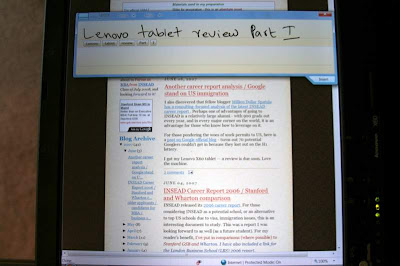

There is also a button below the screen that lets you switch orientation. A dedicated button for 'Thinkvantage' (Lenovo support suite) is available to access a lot of system update/maintenance tasks.

Getting Extra RAM
Typically, you get notebooks with 1 GB RAM, sometimes configured internally as 2 512MB chips. This is a dirty trick that can waste your money - a lot of notebooks have 2 memory slots. So let's say you get it by default 2 x 512 MB = 1 GB. You want 2 GB, then you have to throw both current chips away and get 2 x 1 GB. When you customize, make sure you choose the option of 1 1-GB memory chip so you have 1 slot empty for the other GB.
I chose 1 GB default config. I did not add another GB on Lenovo site because they really rip you off, almost 100+ $ for an additional GB. Instead, just go here and order a cheaper 1 GB SO-DIMM DDR2 memory yourself, and install it. The booklet that comes with Lenovo tells you how to install extra RAM. It's really easy to do so don't need to run crying like a little girl ;) You'll get the new RAM at less than 50% of what Lenovo tries to rip you off with.
A few other observations/things you should know
- I ordered it with Bluetooth added because I could then use it to sync with my phone. Don't want to add more external peripherals.
- Keep in mind the tablet does not come with inbuilt optical reader, you need to order it separately and it can be expensive. I've chosen to just get a cheap external burner as I don't need to use it that much.
- Why Vista? well, I'm bored with XP. I did not want a Mac (I actually own a MacBook Pro which I'm selling now). And I kind of like Vista - Aero interface looks good and it's easy to use.
- I downloaded Google Pack so I get some of my more often used programs.
5 comments:
Thanks for the review. I'm really torn between getting a tablet or getting a T61. I like the idea of the slim, light weight notebook, and the tablet capabilities would be awesome, but then again, having a full size key board and 15.4" widescreen display, along with the extra ruggedness make it a tough choice. It's really a trade off between having a computer that is pleasant to spend hours on or having one that is more convenient to be constantly lugging around.
Still undecided.
I'd be interested to hear about your experience with handwriting personalization in Vista, if you decide to use it.
Great review, Necro. I need to go get my credit card limit raised again.
If only it wasn't running Vista.
Vista is THE windows OS for tablet PCs. The handwriting recognition code is much improved and it adds things like pen flick gesture navigation (kind of like mouse gestures in Opera) which is extremely cool with a touch screen. You can slag Vista off in terms of looks, price, hardware requirements etc. but as far as tablets go, XP just isn't as good.
Also, when you get 2 sticks of 512mb ram in both slots, you get better performance than 1 stick of 1gb ram. Its not a deliberate attempt to rip people off: most people buy third party or generic ram anyway. It is a more expensive upgrade though.
Post a Comment